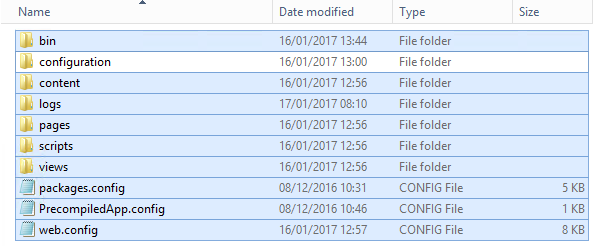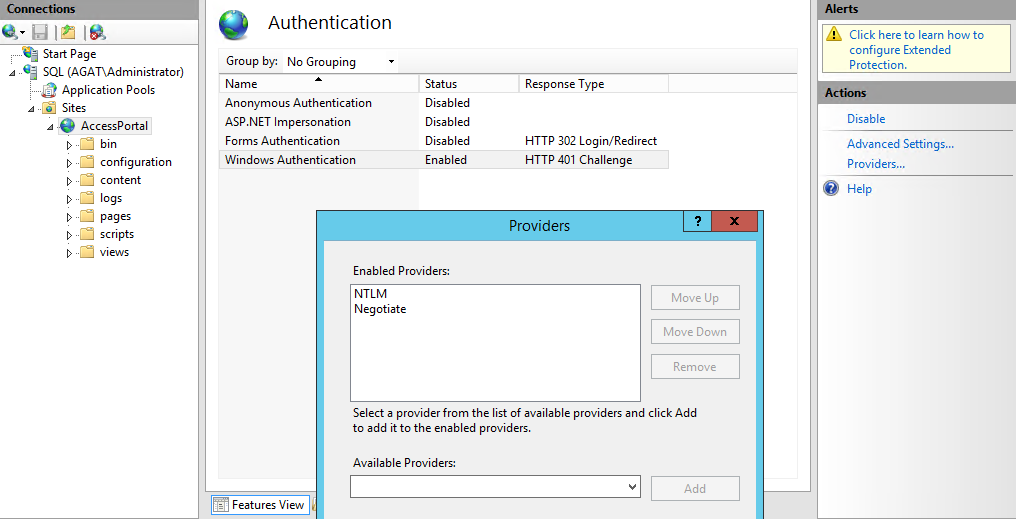In order to update the Access Portal manually please ask for a link of the Access Portal's latest version
That link will contain a ZIP that contains only Access Portal related files.
In the ZIP there are two folders which we are planning to use:
The Access Portal Folder contains a version of the Installation files of the Access Portal
The SQL Scripts contain 3 Folders (FreshInstall , Maintenance , Upgrade), For the Upgrade process we will use the "Upgrade" folder.
In the Upgrade folder there are multiple SQL scripts named in a "X.XtoX.X.sql" format, The X's represent version numbers.
In order to upgrade the DB they are needed to be ran in order starting with the current version installed.
For Example:
If the current AP Version installed is 3.3.3 then we will need to run:
3.3.3to3.3.4.sql
3.3.4to3.3.5.sql
And so on.
Note: It is recommended to backup the Database before the process
Note: These scripts need to be ran against the Access Portal DB. When running the scripts verify that they are not running against "Master" DB
The next step would be to replace the files in the Access Portal installation directory.
In order to do that first stop the IIS service and delete all the files in the Access Portal Installation directory except the "configuration" folder
Note: If you edited the Custom.css or the Web.config please back them up and replace them after the upgrade
After deleting the files and folders in the installation directory please copy the new files from the Folder in the ZIP (Make sure not to copy the "Configuration" folder and to overwrite it)
Now we can go ahead an re-enable the IIS service and test that it works.
In the case of upgrading a version that used Form Based Authentication to a version that uses SSO please also modify the authentication method in the IIS so it will be as follows: