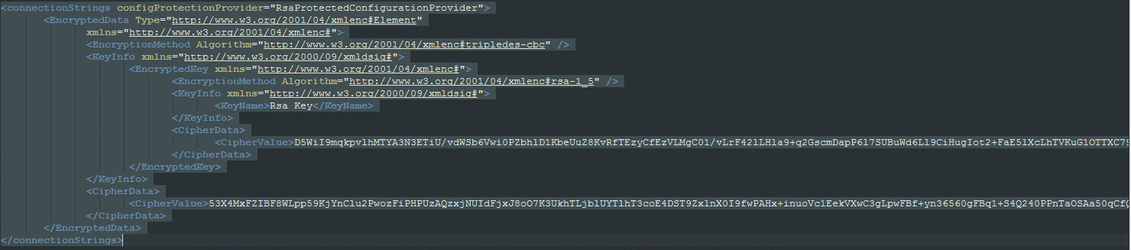How to Change the Admin Portal Database connection string?
1. Rename the Admin Portal connection strings configuration file (connectionStrings.config) located by default at:
C:\inetpub\AccessPortal\configuration
2.Copy the fresh configuration file from the payload, located by default at (after extracting the package):
C:\Agat\SphereShield.Setup\Payload\AccessPortal\configuration
You can also download the ConnectionStrings.config HERE.
to the Admin Portal configuration folder.
3. Edit the connection string. Your fresh string should like so:
<connectionStrings>
<add name="AccessPortalEntities" connectionString="data source=SERVER-NAME;initial catalog=AccessPortal;user id=AccessPortalUser;password=USER-PASSWORD;multipleactiveresultsets=True;application name=AccessPortal" providerName="System.Data.SqlClient" />
</connectionStrings>
you need to edit to following values to match your environment:
- Data source - SQL server instance name
- Initial catalog - Access Portal DB name
- User ID - Access Portal user
- Password - Access Portal user's password
Please note if you are using Multisubnet SQL Always-ON, your connection string should be as follows:
<connectionStrings>
<add name="AccessPortalEntities" connectionString="data source=SERVER-NAME;initial catalog=AccessPortal;user id=AccessPortalUser;password=USER-PASSWORD;MultiSubnetFailover=True;multipleactiveresultsets=True;application name=AccessPortal" providerName="System.Data.SqlClient" />
</connectionStrings>
4. Restart the IIS server using the command:
iisreset
Important Note
The Admin Portal encrypts the connection strings configuration file when it's being loaded up.
Your current file will look like that:
a fresh configuration file should look like: