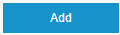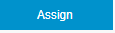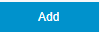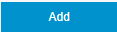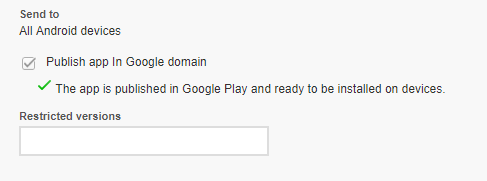In this guide, we are going to learn how to install SkypeShield's dedicated app for Blackberry
MDM integration has 2 types of behaviors:
...
- SkypeShield_BlackBerry.ipa
- SkypeShield_BlackBerry.apk
- AppConfig.txt
Upload the SkypeShield App
For iOS
- In BlackBerry UEM console go to APPS and click
- Select Internal Apps
- When prompted upload the SkypeShield-BlackBerry.ipa file
- Scroll down and under App Configuration click the + icon and select Configure Manually
- Provide a name for the new application configuration.
- Click the + icon to create a new key/value entry and select String
- For Key enter AppConfig.
For Value enter the content of the AppConfig.txt file that wasn't sent to you from AGAT. - Click
- In order to assign the app to users click Groups in the side menu bar.
- Select the group for which to assign the app
- In the Settings tab click the icon next to Assigned apps.
- Search for the Sphereshield app select it and click Next
- Click
For Android
- In BlackBerry UEM console go to APPS and click
- Select Internal BlackBerry Dynamics app entitlements
- Configure the values like so:
Name - application name in BlackBerry (can be anything you want)
BlackBerry Dynamics Entitlements ID - com.agat.sphereshield
BlackBerry Dynamics Entitlements Version - 1.0.0.0
Click - Under BlackBerry Dynamicsclick Add beneath Server Configuration Payload
- Copy the content of the AppConfig-BlackBerry.txt file provided to you by AGAT
- Go to the Android tab for Android Package ID field enter com.agat.sphereshield.launcher.blackberry
- Click and upload the SkypeShield-BlackBerry.apk file
| Info | ||
|---|---|---|
| ||
For the purpose of using Easy Activation (Click here to learn about it) make sure to enter the Package ID before uploading the package |
Publish the App to Google Console
- In the app settings under Android tab scroll down and make sure Publish app in Google domain is ticked
- Click here for instructions of how to publish the app
- After you've successfully published the app you should see a green checkmark.