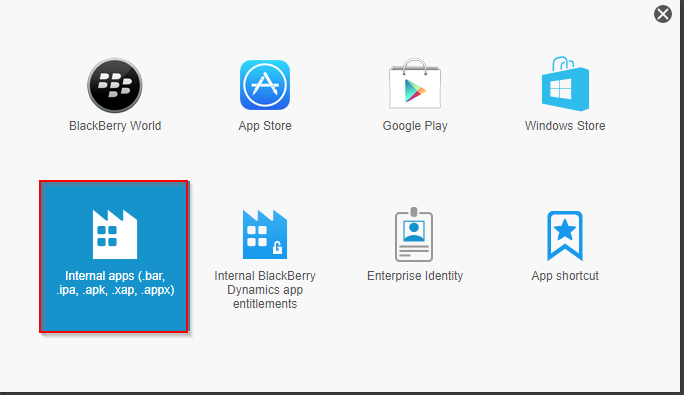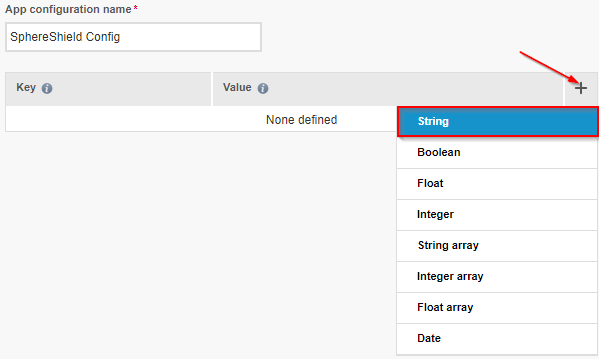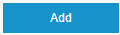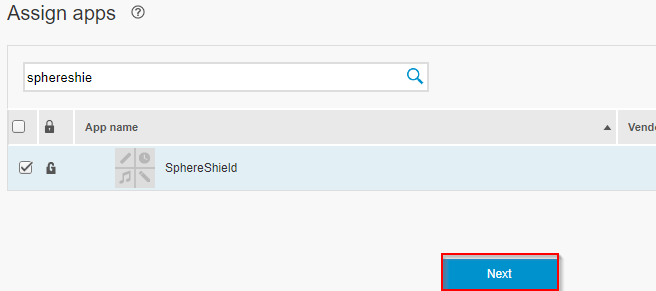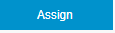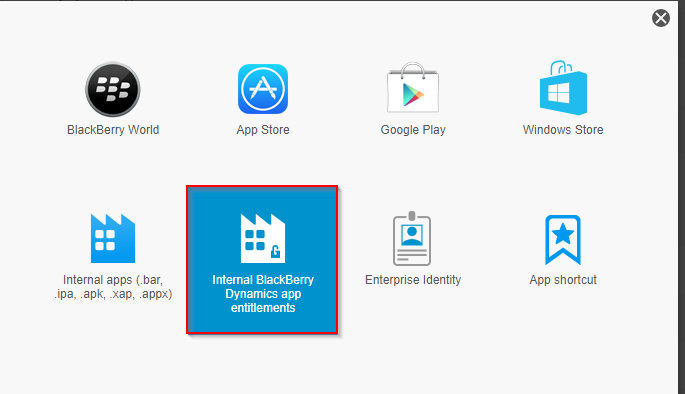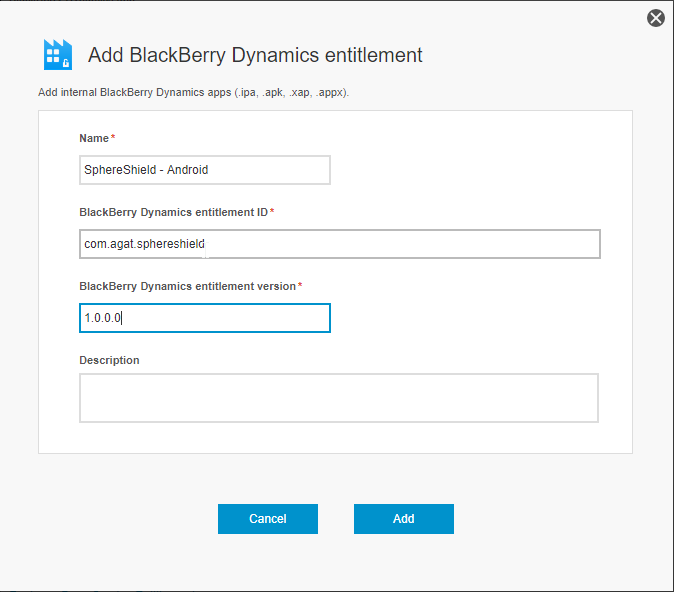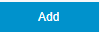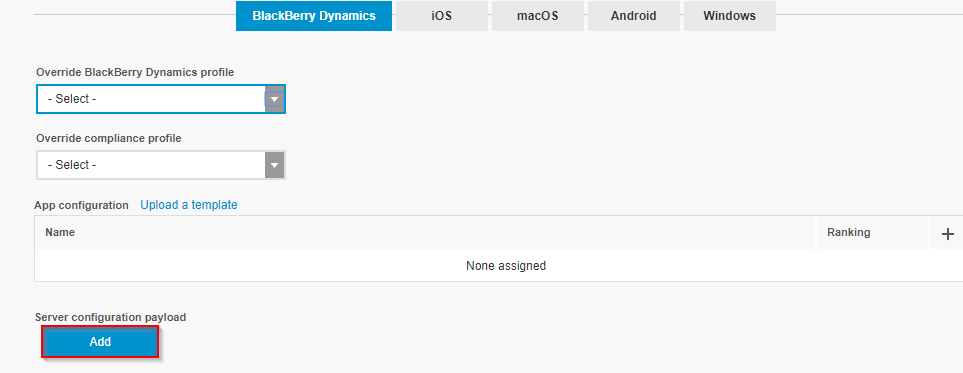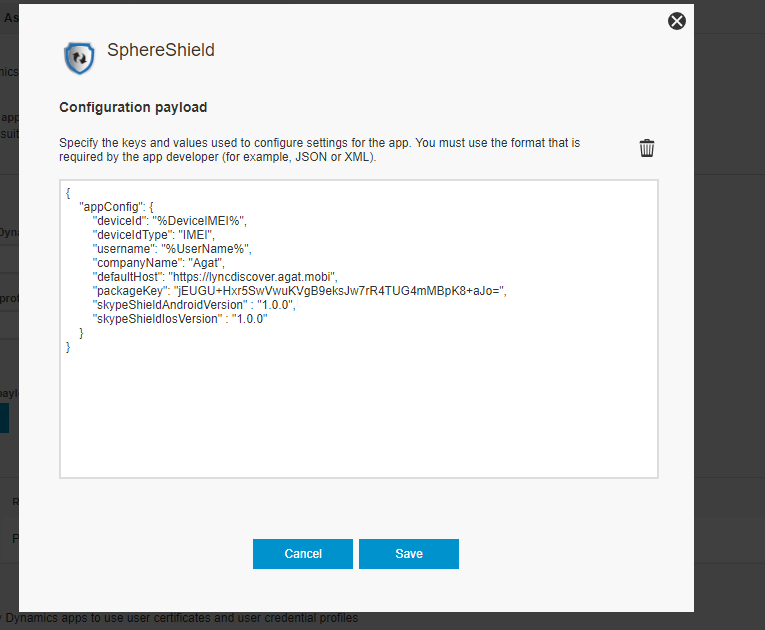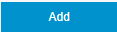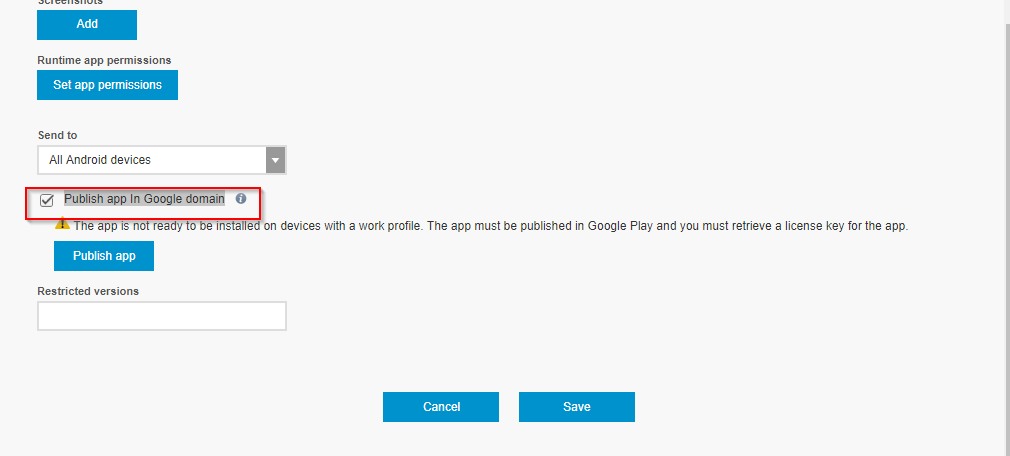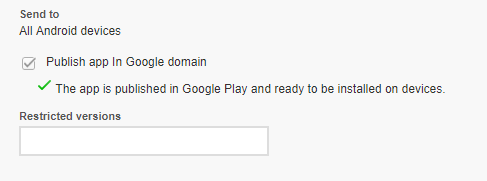/
SkypeShield Application Installation Guide for BlackBerry
SkypeShield Application Installation Guide for BlackBerry
In this guide, we are going to learn how to install SphereShield for SfB's dedicated app for Blackberry
MDM integration has 2 types of behaviors:
- Conditional Registration - Limiting registration only to managed devices by the MDM vendor.
- Conditional Access - Consistent validation that the device is managed and did not become out of compliance.
Regarding Conditional Access SphereShield for SfB can function according to the following approaches:
- WiFi - Registration can only be done from a WiFi network that requires a certificate in order to connect to. The certificate is managed by the MDM.
- SkypeShield Application - Registration can be performed only by using a specific SkypeShield (SkS) app, that is only available from the corporate store/catalog to the devices that are managed.
- VPN Redirection - Registration can only be done from a device that is configured to work with Split Tunnel VPN managed by the MDM.
You can implement the app for both Android and iOS devices:
- Android - deployment is performed using the BlackBerry SDK which allows interaction with the BlackBerry Agent in order to collect data about the user and device. For example, UDID.
- iOS - deployment is performed using AppConfig technology.
Prerequisites
Before we begin the installation we need to make sure we have a SkypeShield app package containing:
- SkypeShield_BlackBerry.ipa
- SkypeShield_BlackBerry.apk
- AppConfig.txt
Upload the SkypeShield App
For iOS
In BlackBerry UEM console go to APPS and click
- Select Internal Apps
- When prompted upload the SkypeShield-BlackBerry.ipa file
- Scroll down and under App Configuration click the + icon and select Configure Manually
- Provide a name for the new application configuration.
- Click the + icon to create a new key/value entry and select String
- For Key enter AppConfig.
For Value enter the content of the AppConfig.txt file that wasn't sent to you from AGAT. - Click
- In order to assign the app to users click Groups in the side menu bar.
- Select the group for which to assign the app
- In the Settings tab click the icon next to Assigned apps.
- Search for the Sphereshield app select it and click Next
- Click
For Android
- In BlackBerry UEM console go to APPS and click
- Select Internal BlackBerry Dynamics app entitlements
- Configure the values like so:
Name - application name in BlackBerry (can be anything you want)
BlackBerry Dynamics Entitlements ID - com.agat.sphereshield
BlackBerry Dynamics Entitlements Version - 1.0.0.0
Click - Under BlackBerry Dynamics click Add beneath Server Configuration Payload
- Copy the content of the AppConfig-BlackBerry.txt file provided to you by AGAT
- Go to the Android tab for Android Package ID field enter com.agat.sphereshield.launcher.blackberry
- Click and upload the SkypeShield-BlackBerry.apk file
Note
If you want tot use Easy Activation (Click here to learn about it) make sure to enter the Package ID before uploading the package
Publish the App to Google Console
- In the app settings under Android tab scroll down and make sure Publish app in Google domain is ticked
- Click here for instructions of how to publish the app
- After you've successfully published the app you should see a green checkmark.
, multiple selections available,
Related content
SkypeShield Application Installation Guide for MobileIron
SkypeShield Application Installation Guide for MobileIron
More like this
SkypeShield Application Installation Guide for AirWatch
SkypeShield Application Installation Guide for AirWatch
More like this
SkypeShield Application Installation Guide for MaaS360
SkypeShield Application Installation Guide for MaaS360
More like this
How to register device when using SphereShield for SfB credentials?
How to register device when using SphereShield for SfB credentials?
More like this
Manually creating SphereShield for SfB credentials in the Admin Portal
Manually creating SphereShield for SfB credentials in the Admin Portal
More like this
MDM for support Apple Business Manager
MDM for support Apple Business Manager
More like this