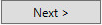In this KB we are going to learn how to install the Access Portal site and DB
| Table of Contents |
|---|
Before proceeding make sure to follow this KB in order to generate the user properties file.
Configuration
- Right-click the installer .exe file and click Run as an Administrator
- When prompted with the following window select
If no properties file was detected you will be asked to choose (if you have).
Click yes, to specify a file and no to proceed without specifying. The default location of the file should be a:
C:\Agat\SphereShield.Setup
If you have a properties file skip to Installation
Else keep goingOtherwise, continue below:
- Click until you reach the CASB Adapter Bastion Configuration page
Fill out the information required for the Bastion. For a detailed explanation please refer to the Bastion section in the initials installation guide. - Click until you reach the Install page.
Installation
- In the following page, you'll be able to find the various components that are available for installation and their versions.
Click the button next to DMZ Bastion - After a successful installation, you should see a green checkmark () next to the button and label mentioning the version that is installed.
- Open the services manager by typing in services.msc in the run window.
Make sure that the AGAT SphereShield CASB Adapter Bastion service is present
Post Installation Configuration
How to Replace a Certificate in Bastion?
...