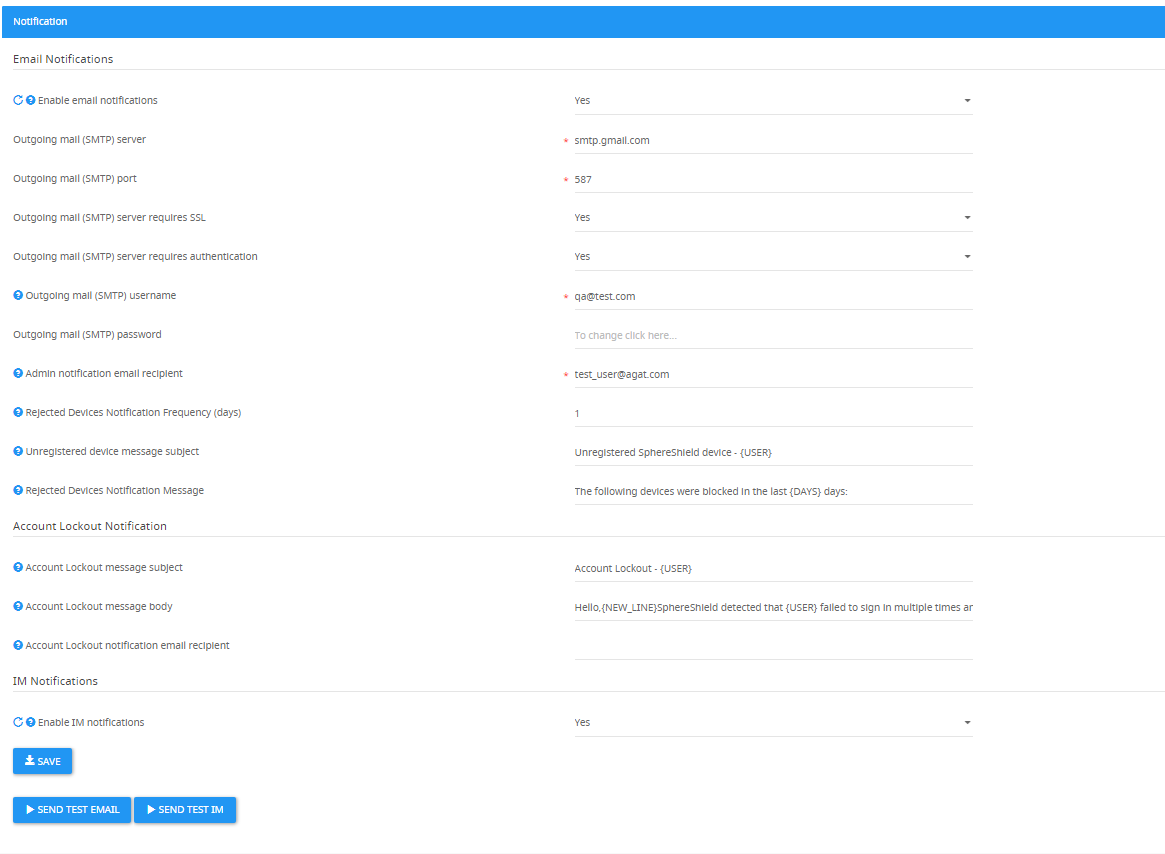How to configure IM and E-Mail Notifications?
The Admin Portal can send email notifications of failed sign-in, DLP rule, and other
events. This page enables you to set the notification connection (i.e. SMTP server or
UCMA definitions).
The options provided of notifications of the following types:
- Email Notifications
- Account Lockout notifications.
- IM Notifications.
Email Notifications
- Enable email notifications - In order to enable the email notifications, this should be set to 'Yes'.
*NOTE: The following icon will present information regarding which components needs to be restarted. In this case, it will state the Sip Filter service.
2. Outgoing mail (SMTP) server - The mail server.
3. Outgoing mail (SMTP) port - The mail server port.
4. Outgoing mail (SMTP) server requires SSL.
5. Outgoing mail (SMTP) server requires authentication.
6. Outgoing mail (SMTP) username - Notifications will be sent from this email address.
7. Outgoing mail (SMTP) password.
8. Admin notification email recipient - Security events such as password expired, device rejected, device blocked and more are sent by email to the value of this field. The field accepts a comma-separated list of addresses for more than one recipient.
e.g. user@domain.com, user2@domain.com.
9. Rejected Devices Notification Frequency (days) - How often to notify of a specific device being blocked. Set to 0 to get notified on every blocked event.
10. Unregistered device message subject - The subject of the rejected device notification message.
11. Rejected Devices Notification Message - The message to send to the admin when a device was blocked.
Account Lockout Notification
1. Account Lockout message subject - The subject of the account lockout notification message.
2. Account Lockout message body - Text of the account lockout notification message.
3. Account Lockout notification email recipient - Account Lockout notification email will be sent by email to the value of this field. The field accepts a comma-separated list of addresses for more than one recipient e.g. user@domain.com,user2@domain.com.
IM Notifications
1. Enable IM notifications - In order to enable IM notifications, this field should be set to 'Yes'.
*NOTE: For this feature to work in regards to the DLP and Ethical Wall incidents, installation of UCMA Runtime is require on the Access Portal server.
For this configuration refer to: How to configure UCMA Integration with SphereShield?.
*NOTE: This feature requires a restart of the Sip filter.
At the bottom of the page, the options for testing the feature are available:
- SEND TEST EMAIL.
- SEND TEST IM.