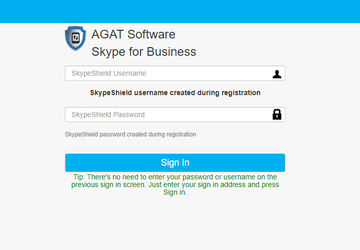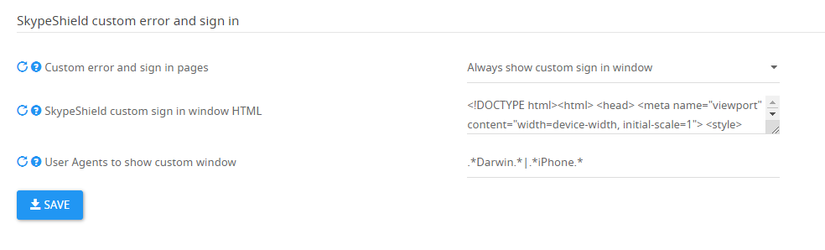How to Configure Custom sign in window?
SphereShield provides the functionality of a form-based authentication (FBA) or custom sign window.
The advantages of the feature are:
1. On-screen indication and ability to retry, without leaving the screen, when bad passwords or bad MFA token used as input.
2. When using dedicated credentials, domain\User input not required.
3. Branding.
Utilizing the in-app Window to display custom error messages:
The following are advantages of passive screen, but could also be displayed on the screen as errors, without the ability to sign in inside the window. In this case, passive sign in the screen would simply be used to display error messages:
1. DOS lockout.
2. Device not registered and could show a passive screen to allow the user to retry the sign in attempt.
3. Launcher not registered.
4. Password expired.
The custom sign window is configurable as an HTML code located in the Admin Portal. In most cases the default custom sign in the window is used:
The HTML present in Admin Portal admin site → Settings → Authentication → SphereShield custom error and sign in → SphereShield custom sign in window HTML:
The custom sign in Error page can be found in the following link:
Custom sign in Error Page HTML