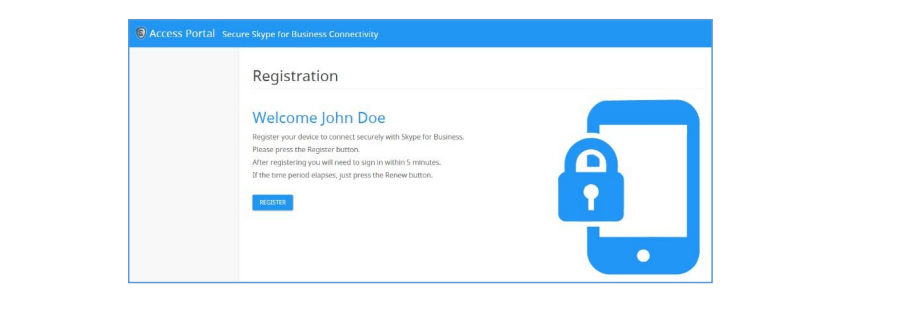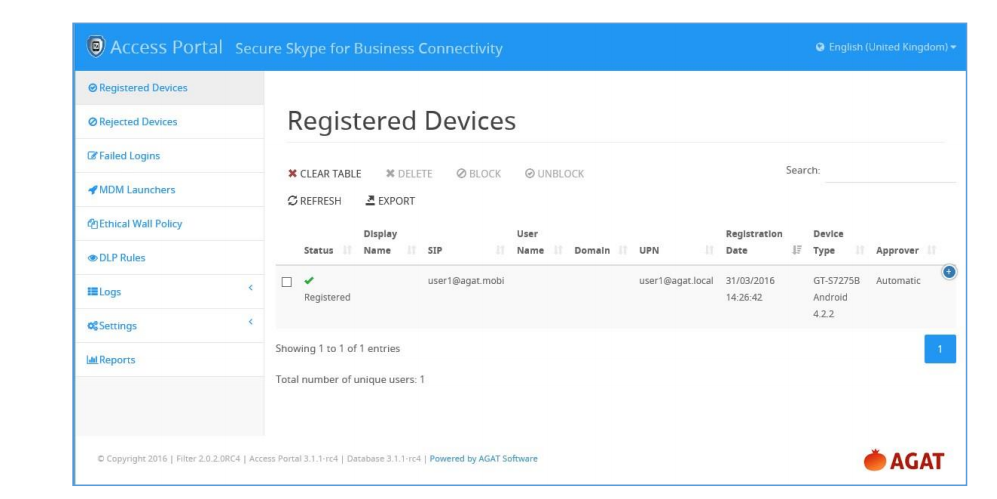What is the Admin Portal?
Note: The Admin Portal was originally called the "Access Portal" and there may be lingering references to the original name.
The Admin Portal has two parts:
End User interface
The end user opens the Admin Portal in their browser. Usually, they’ll be
automatically logged in the site using SSO and they’ll just need to press a
Register button.
They’ll then be able to sign in with their Skype for Business device, which will become registered to their username. Following this one-off
registration, they’ll be able to log in with their device as usual, without needing to go to the Admin Portal.
Admin interface
This is where admins or helpdesk personnel can change product settings and manage users. It is accessed by going to “<AccessPortalFQDN>/admin” in a browser.
Look out for the following icons:
This means that you’ll need to restart a service for the change to be applied.
See tooltip for which service is required.
These are tooltips that you can hover over to see more instructions.
By default, SphereShield for SfB will be configured for Self Registration. In this mode, before
a user can sign in to Skype for Business, they’ll need to go the Admin Portal and
register.
If users attempt to sign in without registering first their access will be blocked and
their device will need approval in the Rejected Devices tab.