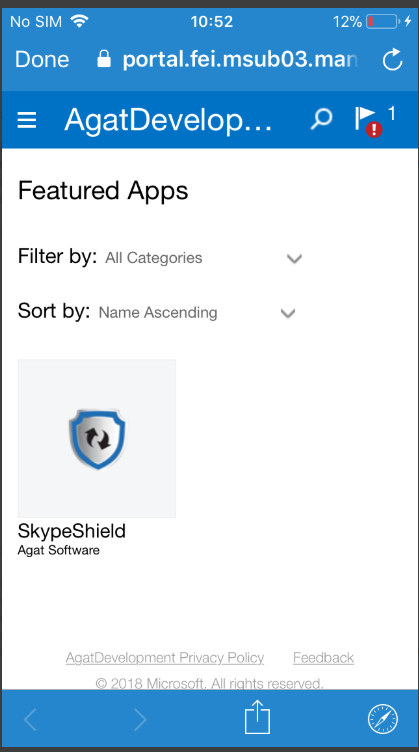/
SkypeShield Application Installation Guide for Intune.
SkypeShield Application Installation Guide for Intune.
App Deployment:
- Sign in to the Azure portal.
- Using Search resources, search for Intune.
- Select Mobile Apps, then select Apps.
- Select Add, then select Line-of-business app under Other as the App type.
- Under App package file upload the .apk/.ipa file.
- In the Add app blade, select App information (Configure), then make sure that all of the app information populated. You can add other optional details to help you organize this app, like Owner,Icon, Notes, Developer...
- Make sure that you’ve selected Yes for Display this as a featured app in the Company Portal then click OK and Add. This will take you to that app’s Overview.
- Select the application you have added and select Assignments under Manage.
- Select Add group and choose Available for enrolled devices under Assignment type
- Select Included Groups and choose Yes under All users to make this app available to all users with enrolled devices.
- The app should then appear as a Featured App on your device.
App Config Deployment (only for iOS):
- From the Intune Dashboard select Mobile Apps, then App configuration policies.
- Press Add and enter a name for the App Config.
- Under Device enrollment type choose Managed devices and choose iOS for the Platform.
- Select Associated app and select the app that you want to assign the app config, then press OK
- Select Configuration settings and choose Use configuration designer for Configuration settings format.
- For the Configuration key write AppConfig and for the value type choose String
- For the Configuration value enter the app config file which included in the app package provided by Agat.
- Press Ok and Add.
For Android devices contact support@agatsoftware.com and we will supply an App with hardcoded values.
, multiple selections available,
Related content
MDM app integration overview
MDM app integration overview
More like this
MDM Integration high level Introduction
MDM Integration high level Introduction
More like this
Copy of How to configure the SphereShield Azure App for Sign in and groups?
Copy of How to configure the SphereShield Azure App for Sign in and groups?
More like this
Webhook Listener Site - WLS
Webhook Listener Site - WLS
More like this