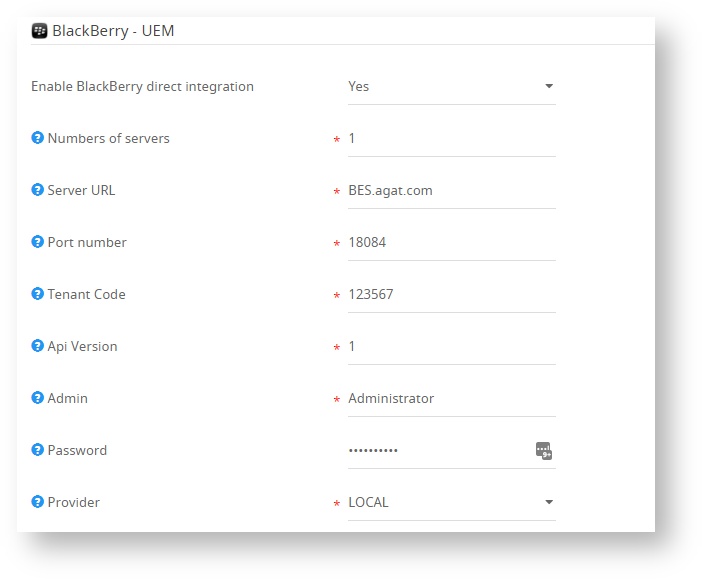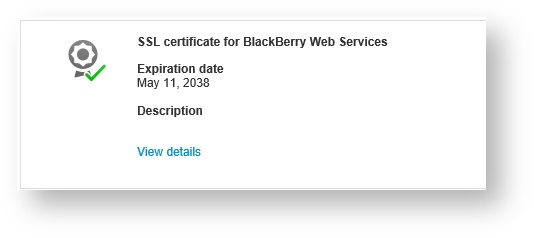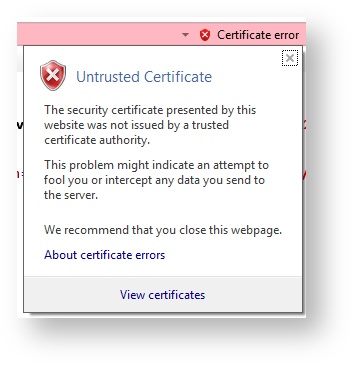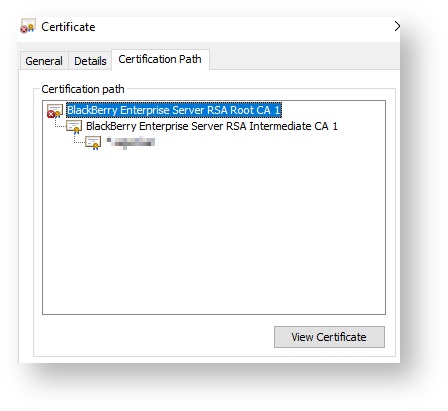Configuring MDM integration with BlackBerry BES
In order to configure integration with BlackBerry BES, we'll need to do the following
In Admin Portal → Settings → MDM Integration; You can also access this using the following URL : /admin/settings?category=mdm_integration_settings
Choose "Yes" in the "Enable BlackBerry direct integration" settings, and fill out the details.
To integrate with the BlackBerry API, we'll need to make sure we trust the Web Services certificate.
To see what certificate you have for the Web Services, sign in UEM administration console of the BES. From there, go to:
Settings → Infrastructure → Server Certificates
And view the details of the Web Services certificate.
You can either replace the certificate, or trust the CA which is by default "BlackBerry Enterprise Server RSA Root CA 1".
If you wish to trust the certificate, go to the following URL: https://<server_name>:<port>/enterprise/admin/util/ws?wsdl (default port is 18084), and view the certificate from there. It is recommended to try and open this in Internet Explorer.
Click on the "Certificate error" which appears next to the URL in the Internet Explorer, and then click on "View certificates"
After the certificate has opened, go to Certification Path, and choose the Root CA and the Intermediate CA certificates, click on "View Certificate"
From there, go to details, and click on "Copy to File..." and then save it locally.
Make sure you install both the Root CA and the Intermediate CA certificates in the corresponding place in the local machine certificate store on the Admin Portal server.